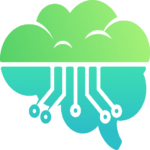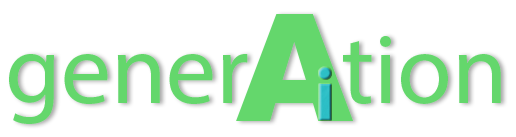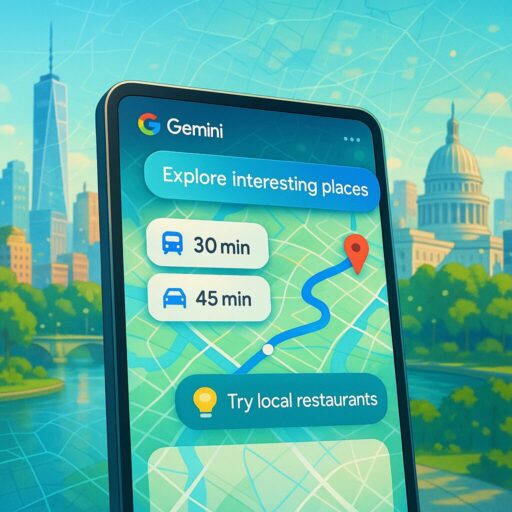Ever found yourself with a phone gallery full of screenshots of cool places you want to visit? That cafe your friend mentioned, the trendy restaurant from Instagram, or that hidden gem from a travel blog, all saved as screenshots that you’ll probably forget about when it’s actually time to plan your trip. If this sounds familiar, Google’s latest AI-powered feature for Maps might be exactly what you need.
Google has begun rolling out a new Gemini AI-powered screenshot tool for Google Maps that automatically scans screenshots containing addresses and saves them directly to the app. This feature, which was initially announced a few weeks ago as part of Google’s travel planning toolkit, is now gradually becoming available to iPhone users.
Why This Feature Is a Game-Changer
Let’s be honest, screenshots have become our modern-day bookmarking system, especially when planning trips. We snap them from everywhere, Google searches, social media posts, blogs, and travel sites. The problem? They often sit forgotten in our gallery, or we have to go through the tedious process of manually extracting information and adding it to Maps.
This new feature eliminates those extra steps. As one user on Twitter enthusiastically noted: “Woah this new Google map feature where it can scan screenshot and save the place. Genius! Something I’ve needed for a long time bc I have so many random screenshots.”
What makes this particularly useful is how it transforms passive content (screenshots) into actionable data within Maps, creating a more seamless planning experience. No more squinting at saved images trying to remember why you saved that address in the first place.
How the AI Technology Works
Behind the scenes, Google’s Gemini AI does the heavy lifting. When you take a screenshot containing address information, the AI can:
- Identify and extract text from images
- Recognize patterns that indicate address information
- Convert that unstructured data into structured location data
- Organize it within the Maps application
This functionality is similar to Gemini’s document analysis capabilities, where the AI can analyze files and allow users to ask questions about their contents. The difference here is that the process happens automatically in the background, making it frictionless for users.
Setting Up the Screenshot Tool
Ready to try it out? Here’s how to enable and use this new feature on your iPhone:
- Make sure you have the latest version of Google Maps installed
- Open the Google Maps app
- Tap on the “You” option in the bottom navigation bar
- Look for a new list named “Screenshots” with a “Try it out!” badge
- Tap on it to view a brief tutorial video
- Grant the app permission to access media files stored on your iPhone
Once set up, the process works seamlessly:
- Take a screenshot containing address information as you normally would
- The app will scan it in the background
- When you open Google Maps later, you’ll be notified of new location details ready for review
- Approve the addresses you want to save, and they’ll be automatically added to your list
- Saved addresses will appear in both the “Screenshots” list and on the map view
If you prefer, you can also manually trigger the scanning process from within the “You” tab in the app.
Android Users Will Have to Wait
Currently, this feature is only available on iOS devices, though Google has confirmed plans to bring it to Android in the near future. This staggered rollout is common for new features as Google tests and refines the user experience.
Part of a Broader AI Strategy
This screenshot tool is just one example of how Google is integrating AI across its products to make everyday tasks more efficient. For travel planning specifically, Google has been adding several AI-powered features, including enhanced search overviews that summarize destinations and hotel price tracking.
By leveraging Gemini’s capabilities, Google continues to blur the line between passive content consumption and active organization, making the trip planning process more intuitive and less fragmented across different apps and services.
As AI becomes more deeply integrated into our everyday tools, we can expect more of these small but significant improvements that address real user pain points rather than just showcasing flashy technology.
Have you tried this new screenshot feature yet? What other travel planning challenges would you like to see solved with AI? Share your thoughts in the comments, and let us know if this tool has made your travel planning easier!
Footnotes:
[1] Digital Trends: Google Maps Gets a Screenshot Tool That Eases Travel Planning on Your iPhone
[2] Apple Magazine: Google Maps for iOS Uses Gemini AI to Save Screenshots
[3] Lifehacker: Why Google Maps Is Asking for Permission to See Your iPhone Screenshots
[4] Google Blog: Summer Travel Tips with AI Overviews & Hotel Price Tracking