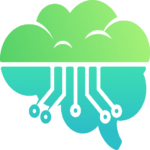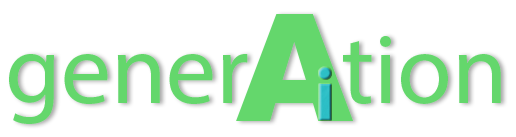Did you know there’s a secret productivity powerhouse hiding in Google’s Gemini AI that most users completely overlook? While everyone’s busy exploring Gemini’s conversational abilities, a small but mighty feature called “Saved Info” offers something far more valuable: the ability to create your own personal command center for automating complex tasks with simple phrases.
Discovering Gemini’s Hidden Command Center
At first glance, Gemini’s “Saved Info” feature seems straightforward, a place designed for storing basic personal information and preferences. But look closer and you’ll discover it can be transformed into a sophisticated automation hub that eliminates repetitive prompting and streamlines your workflow.
This overlooked feature acts as a universal context layer that Gemini reads before processing any of your prompts, allowing you to create custom shortcuts that trigger complex instructions. The best part? Each block can contain approximately 1,500 characters, and there appears to be no limit to how many blocks you can create.
Finding and Setting Up Your Command Center
You can locate the Saved Info feature in Gemini’s settings menu, accessible from both the mobile app and web interface. While Google designed it primarily for storing personal details, its true power emerges when you start using it to create custom command shortcuts that act as triggers for more elaborate instructions.
Creative Applications That Transform Your Workflow
Document Processing Shortcuts
Ever find yourself typing the same lengthy instructions whenever you need Gemini to format a document? With Saved Info, you can create simple triggers that execute complex formatting commands. For example, instead of explaining in detail how you want headings formatted each time, you could create a saved instruction that turns “H2s” into “Convert all subheadings in this document to H2 format while preserving the original text.”
Custom Document Templates
Repetitive writing tasks become effortless with template shortcuts. Imagine creating a block with instructions like:
“If a prompt begins with ‘cover letter’, create a draft in the Canvas. A cover letter should be no more than 3 paragraphs. If the prompt includes a person’s name, address the letter to that person. If the prompt includes ‘skills:’ then incorporate the mentioned skills into the letter. Sign all cover letters as [YOUR NAME].”
Now a simple prompt like “cover letter for Jane Doe, skills: project management, team leadership” automatically generates a personalized, properly formatted cover letter.
Smart Home Automation
When connected to the Google Home extension, Gemini’s Saved Info can simplify complex smart home commands into simple phrases. Create an instruction like:
“If a prompt consists solely of ‘movie time,’ then turn off overhead lights in the living room, and turn on the TV backlight.”
Now “movie time” becomes your one-command solution for creating the perfect viewing environment without having to remember individual device commands.
Document Analysis Tools
Transform Gemini into a specialized document analyzer with custom shortcuts like:
“If a prompt consists of ‘grammar check,’ then read the document at the included link. Check it for grammatical errors. Then, in the Gemini Canvas, create a draft of an email with a brief summary of any issues found. Keep the summary brief.”
This turns the simple command “grammar check” into a comprehensive document proofreading service that delivers results in a clean, organized format.
The Beauty of Natural Language
What truly sets Saved Info apart from other automation tools is that it doesn’t require programming knowledge. While tools like Zapier or IFTTT might demand technical skills, Saved Info lets you write instructions in plain, conversational English. This democratizes automation, making it accessible to anyone who can clearly express what they want Gemini to do.
Understanding the Limitations
It’s important to approach this feature with realistic expectations. Creating shortcuts doesn’t enhance Gemini’s underlying capabilities, it simply makes them more accessible. If you wouldn’t trust Gemini with a particular task normally, creating a shortcut won’t suddenly make it more reliable at that task.
The real value lies in eliminating repetitive prompting for tasks you already find Gemini capable of handling. It’s about efficiency, not expanding capabilities.
Additionally, since each Saved Info block has a character limit, complex automation may require careful planning and potentially multiple interconnected blocks.
Your Personal AI Command Center Awaits
Gemini’s Saved Info feature represents an exciting middle ground between basic AI interaction and more complex automation systems. By taking a few minutes to set up your own custom commands, you can transform how you interact with this AI assistant, making it significantly more personalized and efficient.
What custom commands would streamline your workflow? Have you already discovered creative ways to use this feature? Share your thoughts in the comments below on how you might put this hidden superpower to work in your daily life.
Footnotes:
Lifehacker: How to Use Gemini’s “Saved Info” as Your Own Personal Command Center