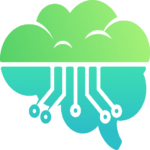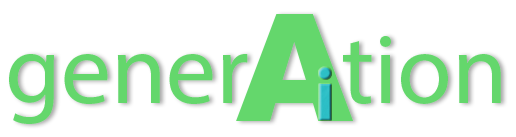Ever experienced that frustrating moment when you created the perfect AI-generated image with ChatGPT but couldn’t find it later? OpenAI has heard your collective sighs and finally delivered a solution. The company has just rolled out a new Image Library feature for ChatGPT that brings all your AI artwork into one centralized, easily accessible location.
A Digital Gallery for Your AI Creations
As someone who regularly creates images with ChatGPT, I’ve often found myself scrolling through countless conversation threads trying to locate that one perfect image I generated last week. Sound familiar? This new Image Library works much like your smartphone’s photo gallery, automatically collecting and organizing all images you’ve created using ChatGPT’s 4o model.
The feature is now rolling out to all ChatGPT users—whether you’re on the Free, Plus, or Pro tier—and is accessible across both mobile apps and the web interface. To find your new digital art collection, simply look for the Library section in the left sidebar, nestled under the “Explore GPTs” section.
What Can You Do With Your Library?
The Image Library isn’t just a static gallery—it comes equipped with several practical features that enhance your AI image experience:
- Edit: Select an image and launch a new chat to make modifications
- Select: Use the selection tool to highlight specific portions of an image you want to modify
- Save: Download your creations directly to your device
- Share: Easily export images to other applications
- Copy: Copy images to your clipboard with a single tap
Creating new images is also streamlined with a convenient “Make Image” button right within the Library interface, allowing you to begin generating new artwork without returning to your chat conversations.
Current Limitations Worth Noting
While the Image Library is a welcome addition, it does come with some notable restrictions in its current implementation:
- Only images created with the 4o model appear in the Library—older images generated with DALL-E won’t be included
- OpenAI is currently in the process of backfilling older 4o-compatible images, so your full collection may take a few days to appear
- Perhaps most significantly, there’s no direct way to delete individual images from your Library
That last point deserves elaboration: To remove an image from your Library, you currently need to find and delete the entire conversation where it was originally generated. On web, this means hovering over the conversation title, clicking the three dots menu, and selecting Delete. On mobile, you’ll need to press and hold the conversation title and tap Delete from the menu that appears.
This cumbersome deletion process is hopefully something OpenAI will address in future updates with a more straightforward delete option directly within the Library interface.
Strategic Implications of the Image Library
This new feature arrives amid reports that OpenAI may be developing a social network built around ChatGPT’s image-generation capabilities. The Image Library could represent a foundational step toward establishing the infrastructure needed for such a platform.
Many successful online services have gradually evolved into social networks, and each new feature OpenAI introduces potentially brings ChatGPT closer to functioning as a more comprehensive platform rather than just a conversational AI tool.
The Image Library represents OpenAI’s continued focus on improving user experience while expanding ChatGPT’s functionality. It’s particularly interesting to see this development as discussion around AI-generated art continues to evolve, touching on questions of ethics, quality, and the changing nature of digital creativity.
Have you tried out the new Image Library feature yet? We’d love to hear about your experience using it and any creative projects you’ve tackled with ChatGPT’s image generation capabilities. Drop a comment below sharing your thoughts on how this organizational tool changes your AI creative workflow!
Footnotes
[1] Lifehacker: New ChatGPT Images Library
[2] OpenAI Help: ChatGPT Image Library
[3] BGR: ChatGPT Now Has a Library for All of Your AI-Generated Images